NEXEFX documentaton and FAQs
What is NEXEFX?
NEXEFX is a non-destructive effects compositor. You can add moving effects over stills or live video, mix and match them and make stunning creations. These can then be saved to the camera roll or shared to Email, Facebook, YouTube or Twitter.
How can I use NEXEFX?
Here are just a few examples:
- Create exciting video messages and send to friends.
- Make artwork for websites or other digital pjts.
- Add snow, rain, and fireworks to create relaxing moods.
- Make action scenes with fire, smoke, and magic effects and use them in your own movies.
- Or just have fun looking at the world with some amazing effects.
Can I layer as many effects as I want?
Technically yes, however you may loose performance if you activate too many GPU demanding effects. The frame-rate may drop a bit depending on the device you are using. The newer the device the better results you will get. The effects rely heavily on the GPU (graphics processor) of the device, which is why we are able to bring you so many high quality effects simultaneously.
Can I interact with Magic effects while the video is being recorded?
Yes. Choose the Magic effect you like and it will remain active during the recording.
Is WebGames3d coming out with more effects?
Yes, we are working on many new effects which you will be able to enjoy soon in NEXEFX. Your support, suggestions and ideas are very important to us. If there are effects you would like to see or if you have any comments regarding this product please email us at the link below.
USER MANUAL
INPUT button

- Video 1 - Get live video from the back facing camera.
- Video 2 - Get live video from the front facing camera.
- Photo - Snap a photo and add effects.
- Use the Demo images included.
RECORD button

- Record a movie clip and save to your camera roll. Also you can record a movie clip and send to Email, Facebook, Twitter, YouTube using EVERYPLAY.
RESET button
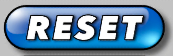
- Turns off all effects.
HIDE MENU button

Tap this button to hide all the menu items. Tap the lower right of the screen to bring the menu items back.
COLOR fx
- Make adjustments to color. Add full screen effects including Saturation, Bloom, Edge, Posterize, RGB, Brightness, Contrast, Gamma.
SPECIAL fx
- Zoom, Pan, Tilt - Scale and position your image just the way you like it.
- Settings - includes 3 resolution/performance buttons. And a link to Documentation
- Text - Add up to 5 lines of text. Adjust your text color, size, and font.
- Text Box - Add a positionable text box in which you can add comments.
FULL SCREEN fx
- Full screen effects include Analog TV, Blur, Jail, Bubbles, Bugs, Confetti, Fireworks, Leaves, LED, Ornaments, Rainbow, Smoke Dark, Smoke Light, Underwater, Vignette, and Wiggle.
ACTION fx
- Mech AR, Spider, Fire, and Fire Small.
WEATHER fx
- Frost, Lightning, Rain and Snow.
FRAMES
- Add Frames and other edge effects.
MAGIC fx
- Create magic effects wherever you tap on the screen.
PRESETS
- 16 Presets to get you started exploring quickly.
NEXEFX credits:
Design and art by Andy Mileusnic
Programming by Daniel Mileusnic